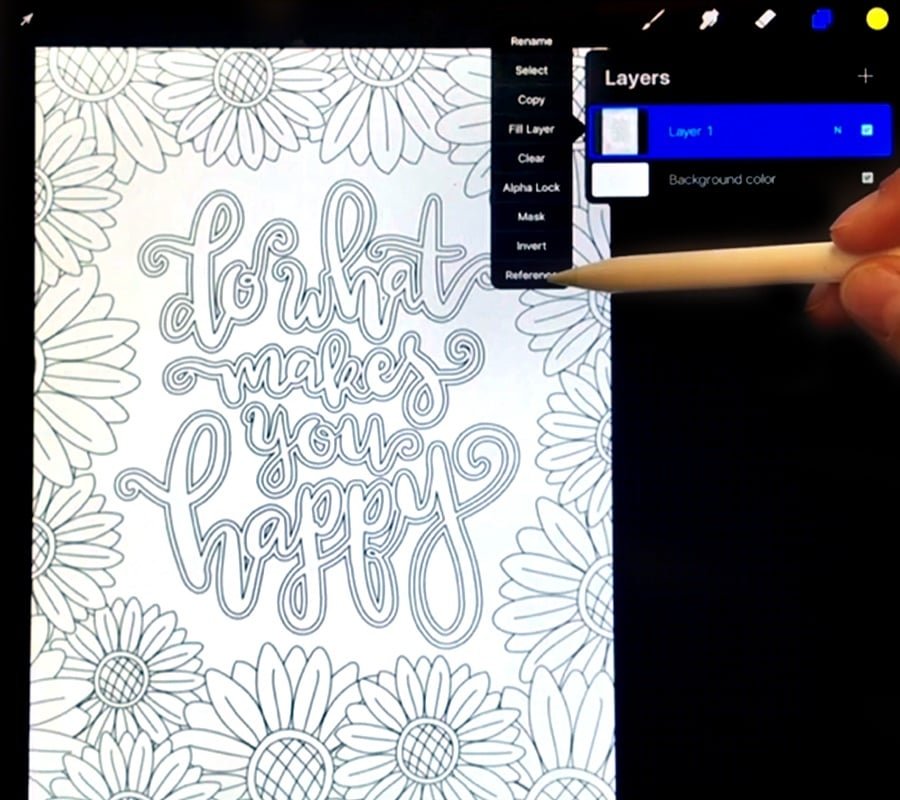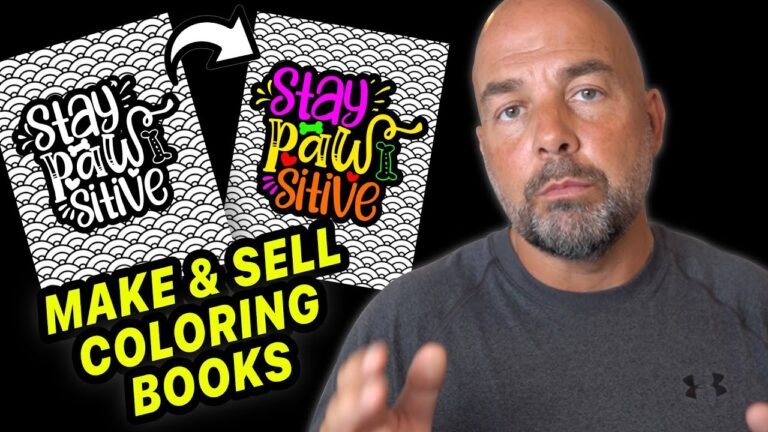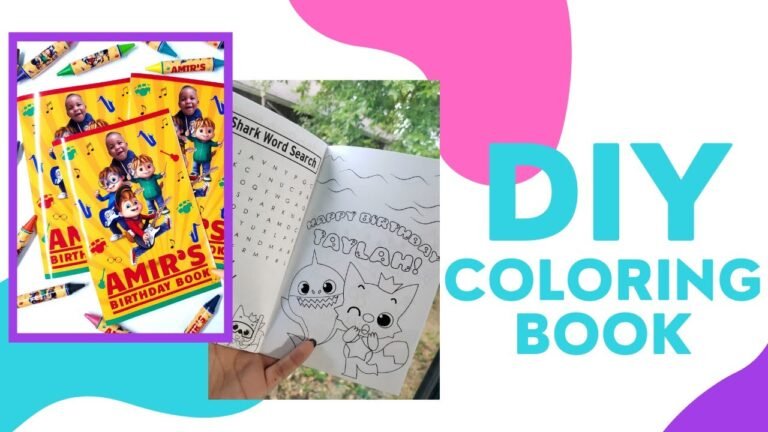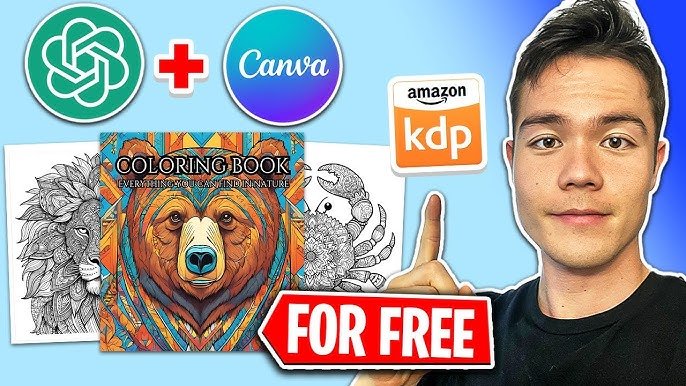How to Use Procreate As a Coloring Book: Unleash Your Creativity
Procreate is a great app for artists. You can use it to draw, paint, and color. In this guide, you will learn how to use Procreate as a coloring book. It’s fun and easy to do!
What You Need
- iPad
- Procreate App
- Apple Pencil or Stylus
Step 1: Install Procreate
First, you need to install Procreate. Go to the App Store on your iPad. Search for Procreate and download it. Once it’s installed, open the app.
Step 2: Create a New Canvas
Tap on the plus icon to create a new canvas. Choose the size you want. A good size to start with is 2048 x 2048 pixels. This size is perfect for coloring.
Step 3: Import a Coloring Page
You can import a coloring page into Procreate. Find a coloring page online. Save it to your iPad. In Procreate, tap on the “Actions” menu. Select “Insert a Photo” and choose your coloring page.
Step 4: Adjust the Coloring Page
Your coloring page might not fit the canvas. Use the “Transform” tool to adjust it. Tap on the arrow icon. Drag the corners to resize the page. Make sure it fits well.
Step 5: Create a New Layer
Now, create a new layer. Tap on the layers icon. Tap the plus icon to add a new layer. This layer will be for coloring.
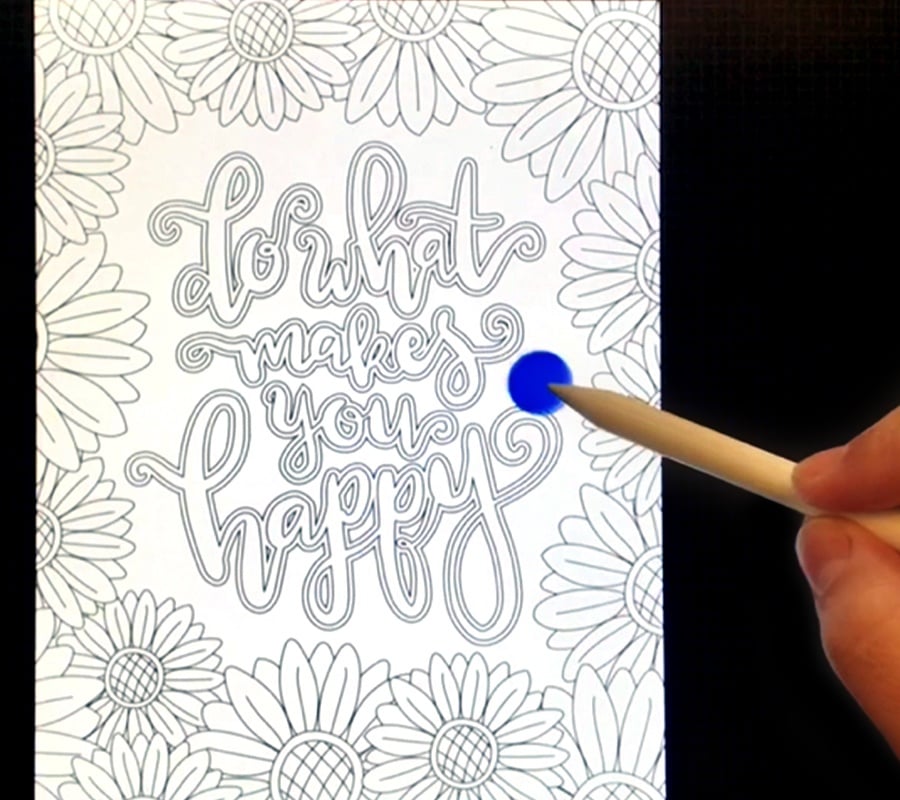
Credit: sarahrenaeclark.com
Step 6: Choose a Brush
Procreate has many brushes. Tap on the brush icon to see them. Choose a brush that you like. The “Technical Pen” is a good choice for coloring.

Credit: paperlike.com
Step 7: Start Coloring
Select a color from the color wheel. Tap on the area you want to color. Drag your Apple Pencil or stylus to fill in the area. Repeat this for each section.
Step 8: Use the Alpha Lock
The Alpha Lock tool is very helpful. It keeps your colors inside the lines. Tap on the layer you are coloring on. Select “Alpha Lock”. Now you can color without going outside the lines.
Step 9: Experiment with Blending Modes
Blending modes can make your colors look different. Tap on the “N” on your coloring layer. Try out different modes like “Multiply” or “Overlay”. See what looks best for your picture.
Step 10: Save Your Work
When you are done, save your work. Tap on the “Actions” menu. Select “Share”. Choose the format you want, like JPEG or PNG. Save it to your iPad or share it with friends.
Tips for Better Coloring
- Zoom in for details.
- Use different brushes for texture.
- Try different color combinations.
- Use layers for different parts of the picture.
Common Mistakes to Avoid
- Not using layers.
- Forgetting to save your work.
- Using too many colors.
- Not experimenting with brushes.
Frequently Asked Questions
How To Import Coloring Pages In Procreate?
You can import coloring pages as JPG or PNG files into Procreate using the ‘Import’ option.
Can I Use Layers For Coloring?
Yes, using layers helps manage different parts of your coloring project efficiently.
What Are The Best Brushes For Coloring?
Procreate’s default brushes like Monoline and Studio Pen are great for coloring.
How To Use Color Palettes In Procreate?
You can create and save custom color palettes in the color panel for easy access.
Conclusion
Using Procreate as a coloring book is easy and fun. Follow these steps to create your own colorful pictures. Remember to experiment and have fun. Happy coloring!