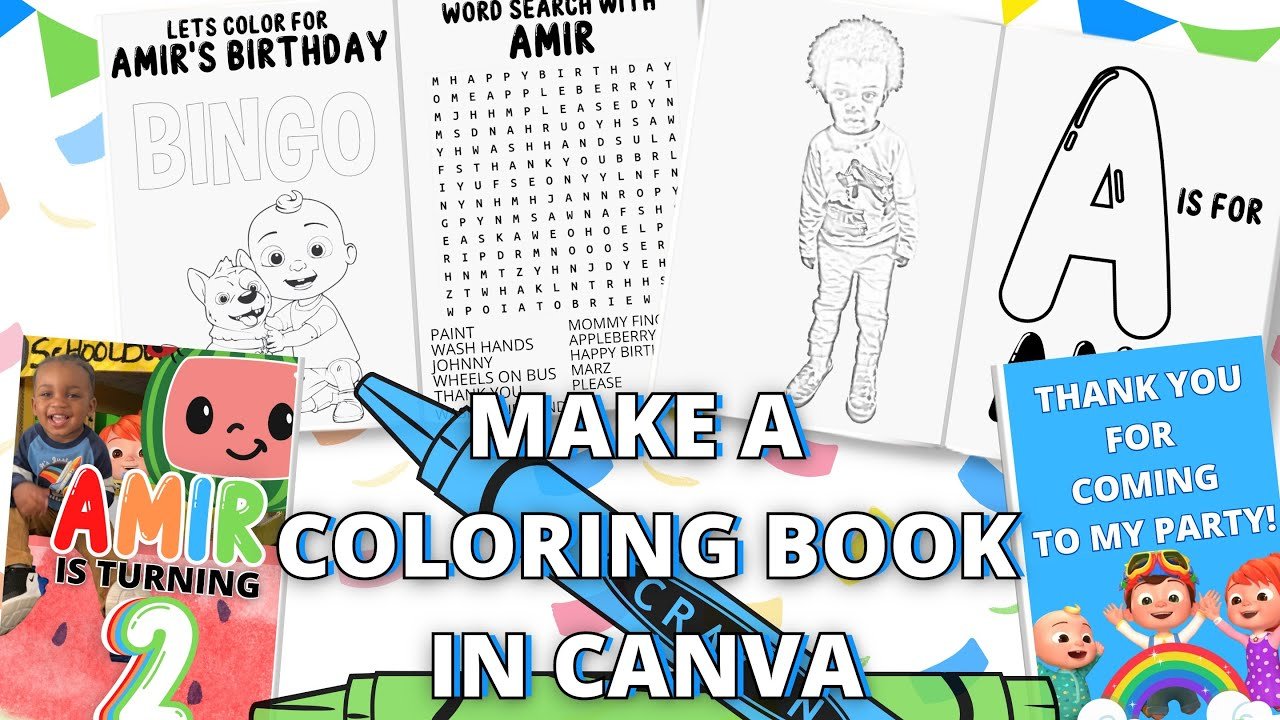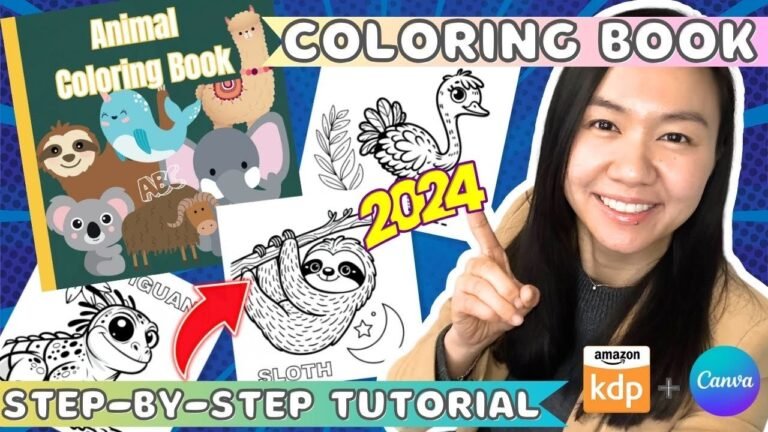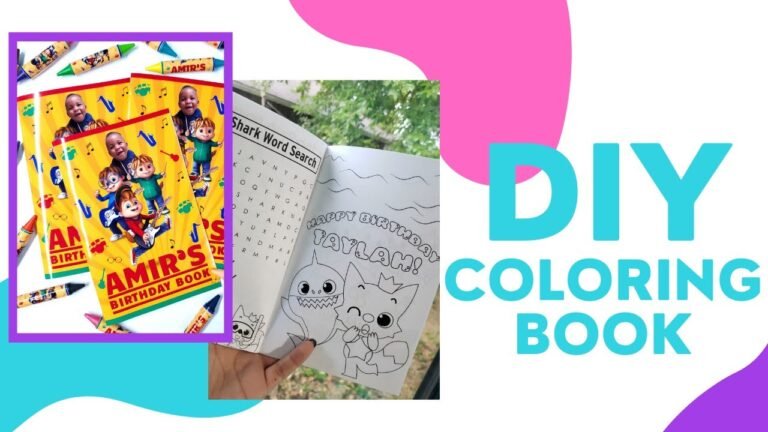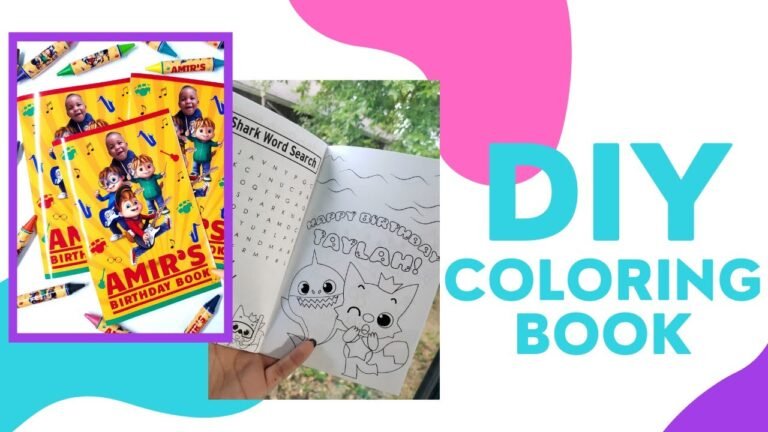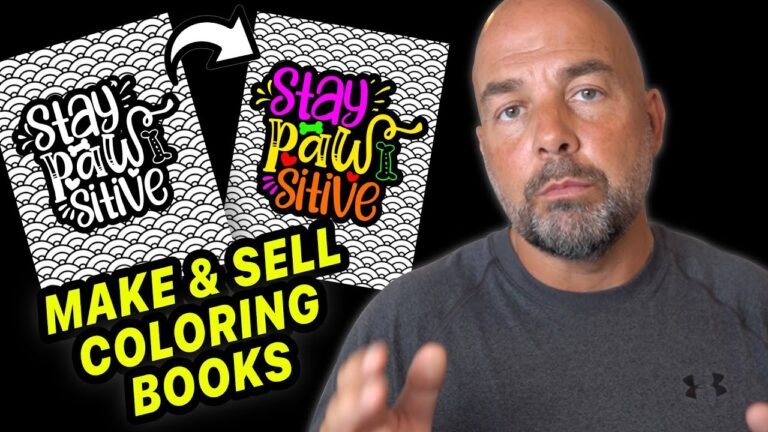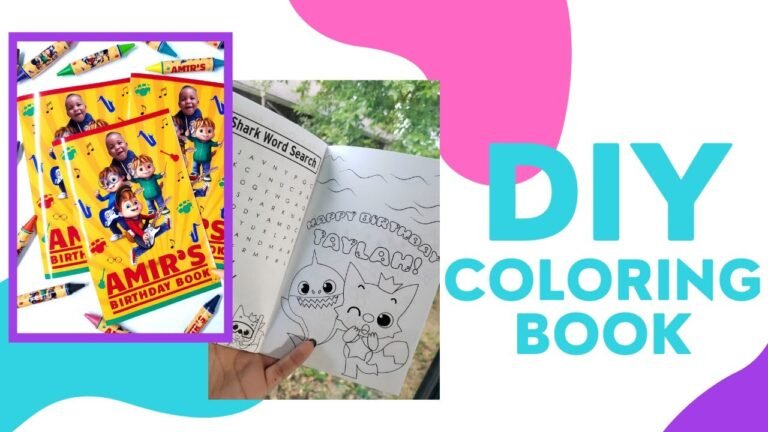How to Make a Coloring Book in Canva: Step-by-Step Guide
Creating a coloring book can be a fun and rewarding activity. You can make one easily using Canva. In this guide, we will show you how to do it step-by-step. Follow along and create your own coloring book today!
What is Canva?
Canva is a free online design tool. You can use it to create a variety of projects. This includes posters, social media graphics, and even coloring books. It is user-friendly and perfect for beginners.
Why Make a Coloring Book?
Coloring books are great for many reasons. They help kids develop fine motor skills. They are also a fun activity for adults. Coloring can be a relaxing and creative outlet.
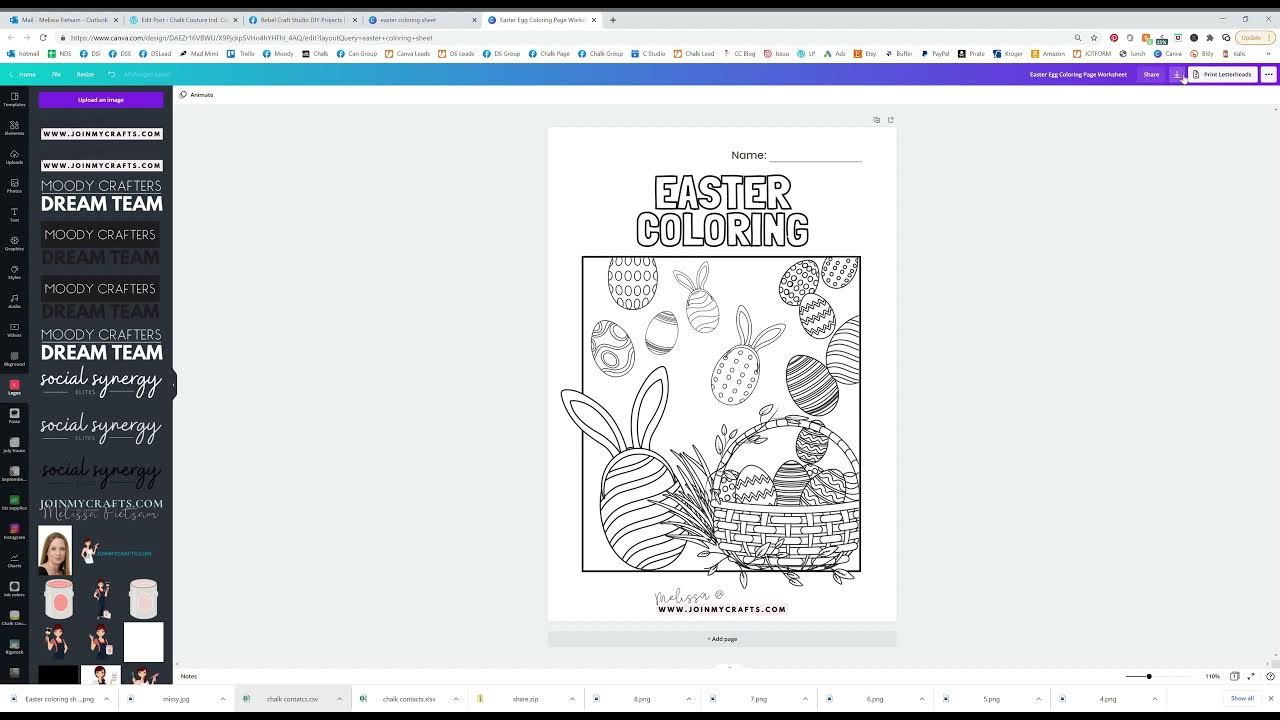
Credit: m.youtube.com

Credit: mommybytrade.com
Steps to Make a Coloring Book in Canva
Follow these simple steps to create your coloring book:
- Create a Canva Account: Go to the Canva website and sign up for a free account.
- Start a New Project: Click on the “Create a design” button. Choose a size for your coloring book pages. A common size is 8.5 x 11 inches.
- Choose a Template: Canva offers many templates. You can use one or start from scratch.
- Add Your Design Elements: Use Canva’s tools to add shapes, lines, and images. You can also upload your own drawings or images.
- Create Multiple Pages: Add new pages to your project. Each page can have a different design.
- Save and Download: Once you are happy with your design, save your project. Download it as a PDF for printing.
Step-by-Step Guide with Details
Step 1: Create A Canva Account
Go to the Canva website. Click on the “Sign Up” button. You can sign up using your email, Google account, or Facebook account.
Step 2: Start A New Project
Once you are logged in, click on the “Create a design” button. A drop-down menu will appear. Choose “Custom dimensions” and enter 8.5 x 11 inches. This is a standard size for coloring book pages.
Step 3: Choose A Template
Canva offers many templates that you can use. To find a template, use the search bar and type “coloring book”. You can also start from scratch. This gives you more freedom to create your own designs.
Step 4: Add Your Design Elements
Use Canva’s tools to add shapes, lines, and images. You can find these tools on the left side of the screen. Click on “Elements” to see a variety of shapes and lines. Click on “Photos” to find images. You can also upload your own drawings or images by clicking on “Uploads”.
To add text to your coloring book, click on the “Text” tool. Choose a font that is easy to read. You can also add fun and whimsical fonts for titles or captions.
Step 5: Create Multiple Pages
To add a new page, click on the “Add a new page” button at the bottom of your screen. Each page can have a different design. This makes your coloring book more interesting and fun.
Step 6: Save And Download
Once you are happy with your design, click on the “Download” button at the top right of the screen. Choose “PDF Print” for the best quality. Save the file to your computer. You can now print your coloring book or share it with others.
Tips for Making a Great Coloring Book
Here are some tips to help you make a great coloring book:
- Keep it Simple: Simple designs are easier to color. This is especially important for younger children.
- Use Bold Lines: Bold lines help define the shapes and make it easier to color within the lines.
- Include a Variety of Designs: Mix up the designs to keep it interesting. Include animals, shapes, and fun patterns.
- Add Fun Facts or Quotes: Include interesting facts or fun quotes on each page. This makes your coloring book educational and entertaining.
Frequently Asked Questions
How Do You Start A Coloring Book In Canva?
Begin by selecting a blank template. Then, add your desired images and designs.
Can You Use Canva For Free?
Yes, Canva offers a free version with numerous features for creating coloring books.
What Are The Best Templates For Coloring Books?
Choose simple, black-and-white templates. They are perfect for coloring books.
How Do You Add Images In Canva?
Upload your images or use Canva’s library. Drag and drop them into your design.
Conclusion
Creating a coloring book in Canva is easy and fun. Follow the steps in this guide to make your own. Whether it is for kids or adults, a coloring book is a great way to relax and be creative. Start your project today and enjoy the process of creating something special!
FAQs
| Question | Answer |
|---|---|
| Is Canva free to use? | Yes, Canva offers a free version with many tools and features. |
| Can I upload my own drawings to Canva? | Yes, you can upload your own drawings or images to Canva. |
| What size should my coloring book pages be? | A common size is 8.5 x 11 inches, but you can choose any size you like. |
| Can I print my coloring book? | Yes, you can download your project as a PDF and print it. |
Thank you for reading this guide. We hope you found it helpful. Happy coloring!